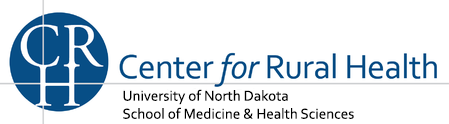Step 3: Submit Your Application Package
Once you have completed all the required documents and attached any required or optional documentation, you are ready to submit your grant application. Any user with the "Submit Applications for My Workspace" or "Submit Applications for Organization Workspaces" privilege can submit the package.
Before submitting your grant application, be sure to check for errors. Common errors that prevent submission or cause rejection include:
- All mandatory fields have not been completed
- Email fields are not formatted properly
- Date fields are not formatted properly
- Special characters are used incorrectly
- Blank spaces in application file fields
View common error messages and how to resolve them.